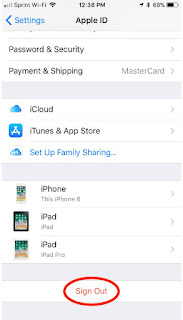DISABLING YOUR SMARTPHONE ~
What to do before disposing of your Smartphone….
©
2018 BOB SKIDMORE ALL RIGHTS RESERVED
BOB SKIDMORE
CORRESPONDENT
I’m often asked how do I
ensure that my private data is no longer accessible on my iPhone before I sell
or dispose of it. Well here are some tips that should assist you.
Simply go to the SETTINGS APP, then tap on YOUR NAME at the top of the SETTINGS screen just below the word
Settings.
Tap on the iCloud selection followed by scrolling
down to the iCloud Backup selection
and tap BACK UP NOW.
Most new iPhones will backup
the entire contents making it very easy to restore all this data on your new
phone. Older models require you to use iTunes on your computer to backup the
entire contents. You’ll then use iTunes again to download this data to your new
phone. In this mode you may have to re-download your previous apps from the
Apple App store. In some cases, if the APP is no longer offered the APP will not
download. However, all former APPS that remain current will be restored at no
additional charge.
(TIP: You should always backup
your data daily. This should be a part of you initial setup when acquiring a
new phone. Following the steps above and then turning
on the iCloud Backup button accomplishes this. If you have more than 5gb of
data you will need to follow the instructions to purchase more iCloud space
from Apple. Apple provides 5gb for free, however, that’s really not enough.
Additional amounts are available at any time for a small monthly charge and may
be purchased on this same screen. So, it’s wise to purchase the next storage
capacity, or even more if you immediately need it, knowing you can always increase
it at a later date.)
To begin the process of
deleting your data you’ll want to follow these steps:
~NOTE: IOS 11.1.2 was used
for this article~
1. Delete the FIND MY iPHONE APP
. You’ll find this above the iCloud Backup selection on the iCloud Screen. Tap OFF.
(You’ll be asked for your Apple ID)
2. Tap SIGN OUT
The phone will ask you if
you are sure that you want to erase all your data. Selecting and tapping on DELETE FROM MY iPHONE
indicates that you agree
with this and will start the process of eliminating everything on your iPhone.
You will not be able to reverse this process, so be sure you’re ready for this
step. You would be well advised to download your data from the iCloud to your
new phone prior to deleting it on the old one. Your cell phone service
provider, or the Apple store should be able to show you this simple process to
get you started. Once your phone’s data is deleted, double check that
everything’s gone.
Android users, make sure your device is encrypted; If your
phone is relatively new, there’s a good chance it already is; Perform a factory
reset to fully erase; Remove your SIM card and any other storage cards; Remove
any remaining account associations such as your Google account and other
accounts that may be associated with it.
Graphic credits: THE GADGETEER
Bob Skidmore is a freelance
writer, who may be contacted at bob.thegadgeteer.skidmore@gmail.com, or
followed at twitter.com/bskidmore for the
latest gadget industry news. He does not represent, or endorse any of the
products he reviews and his opinions are solely his points of view and not
those of the manufacturer. The manufacturer generally supplies products and press
releases at no cost for the articles and no other compensation is received. THE
GADGETEER is highly selective as to products he feels worthy of review so as
not to waste the reader’s time, thus the reason for many superior ratings.